Getting Started with Spike API
Spike API provides a powerful platform for integrating health and fitness data from various providers like Garmin, Fitbit, and more. This guide will help you understand the key differences between using our API directly versus using our SDK.Spike API Overview
The Spike API enables seamless integration with health and fitness data providers through:- Secure authentication using HMAC signatures
- Comprehensive endpoints for data access
- Provider integration management
- User authentication and data management
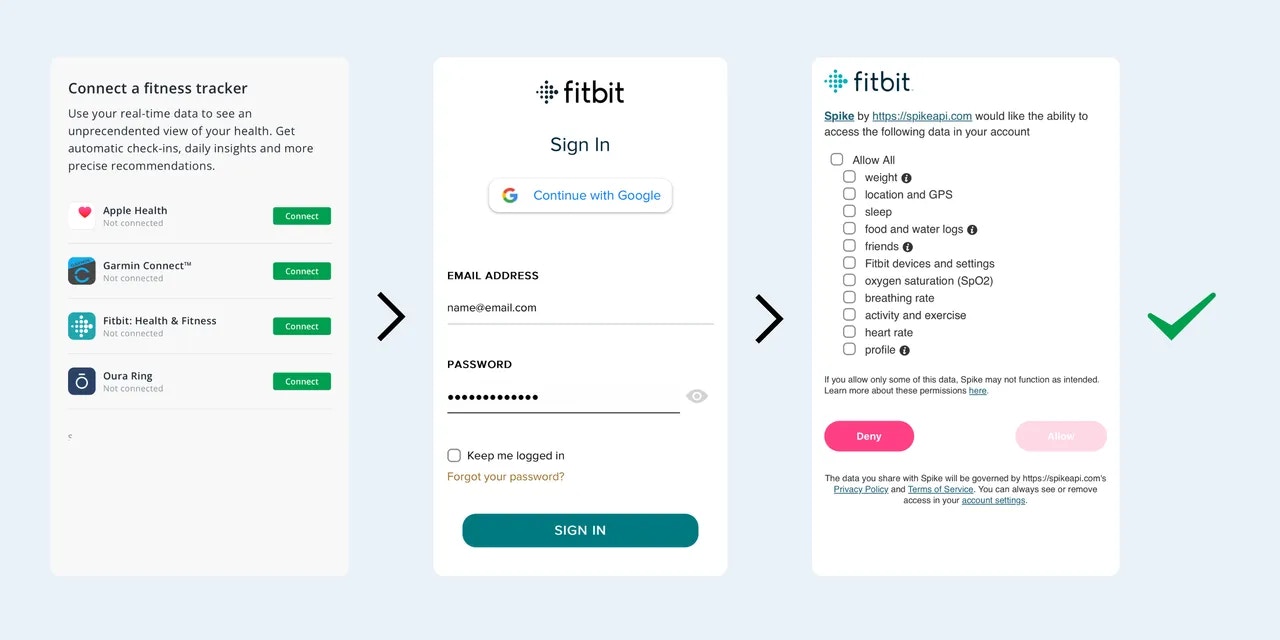
API vs SDK: Choosing Your Integration Path
The API offers robust control and server-side processing, while the SDK simplifies integration with automatic handling of common tasks.Using the API Directly
Ideal for scenarios where:
- Data needs to be available for central processing on a server
- Developers require fine-grained control over data handling
- Custom server-side authentication flows are necessary
For detailed API documentation, visit our API
Documentation
Using the SDK
SDK Integration
Best suited for applications where:
- Data is primarily used within the context of an app
- Simplified integration with minimal setup is preferred
- Automatic handling of authentication and error management is beneficial
For detailed SDK documentation, visit our SDK
Documentation