Step 1: Configure Redirect URL in Admin Console
To configure the redirect URL in the admin console, navigate to the “Applications” section and locate the “Redirect URLs” option within your application. Here, you can either specify a default redirect URL or add multiple domains to the whitelist which would allow you to define your own redirect URL during the integration process.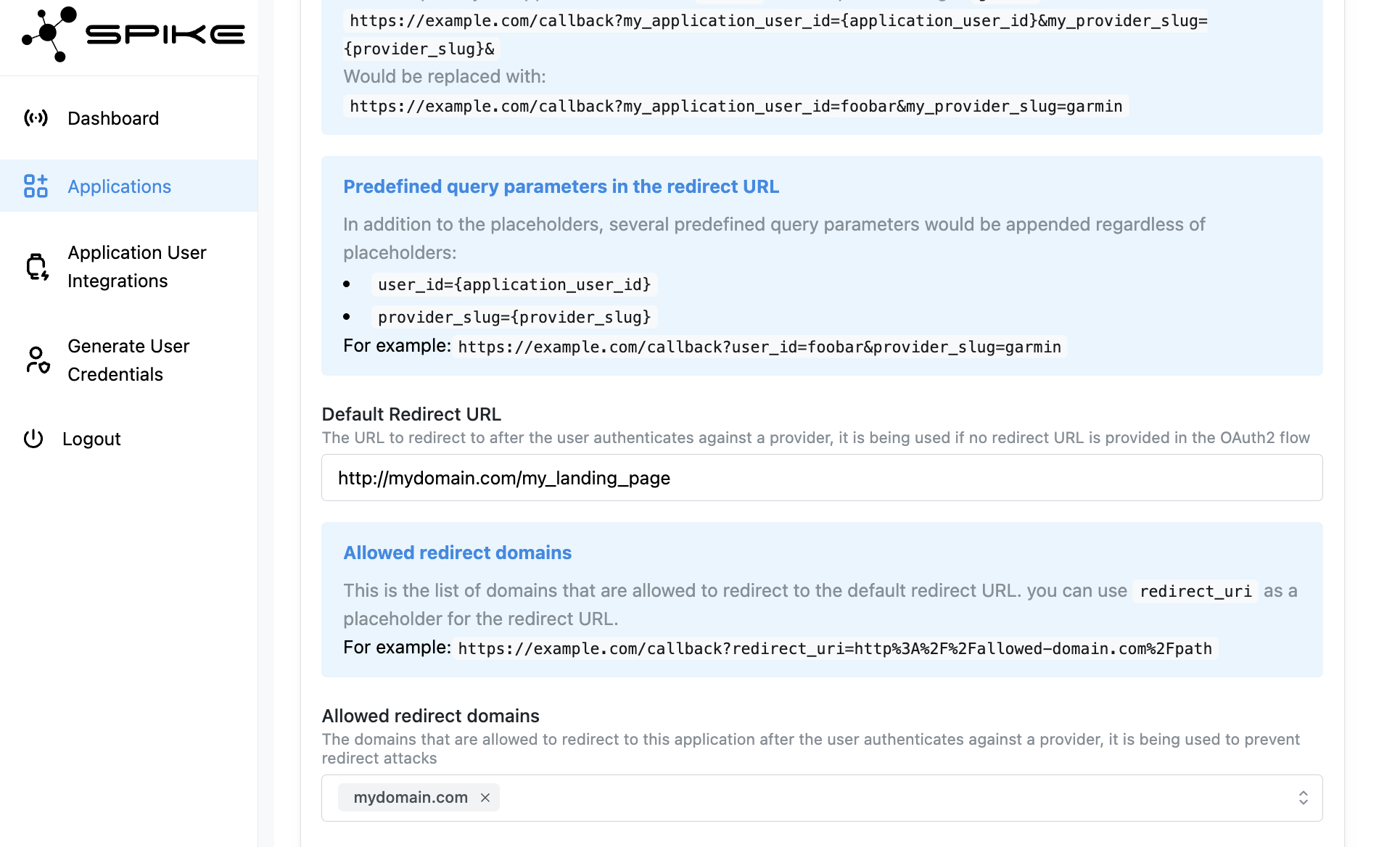
Step 2: Obtain Redirect URL
When you want to initiate the integration process for an end user, you can use the following endpoint to get a redirect URL for a specific provider.Query arguments
- (Optional) redirect_uri URI to redirect the end user after integration is complete, domain must be whitelisted in the admin console.
- (Optional) state an arbitrary string that would be returned to you after integration is complete.
- (Optional) provider_user_id an id of application users at a specific provider. For e.g., Ultrahuman requires to pass email.